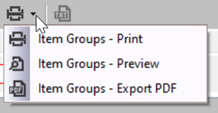Via "File" -> "Item groups" you reach the item groups.
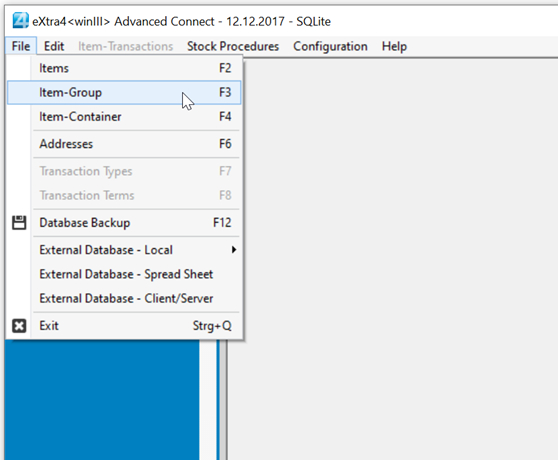
With the help of the item groups you can structure your items and filter lists for a better overview.
When you create item groups, carefully check which criteria you use to structure your item inventory, as subsequent changes to the item groups often require laborious reworking of the individual items affected by the change to the item groups.
The example included in the basic installation shows, for example, how to structure watches. The level of structuring depends entirely on your needs.
If you want to structure your items differently from the suggested way, simply delete the corresponding data records of the item groups.
To delete an item group, select it and then press the > ![]() -symbol <.
-symbol <.
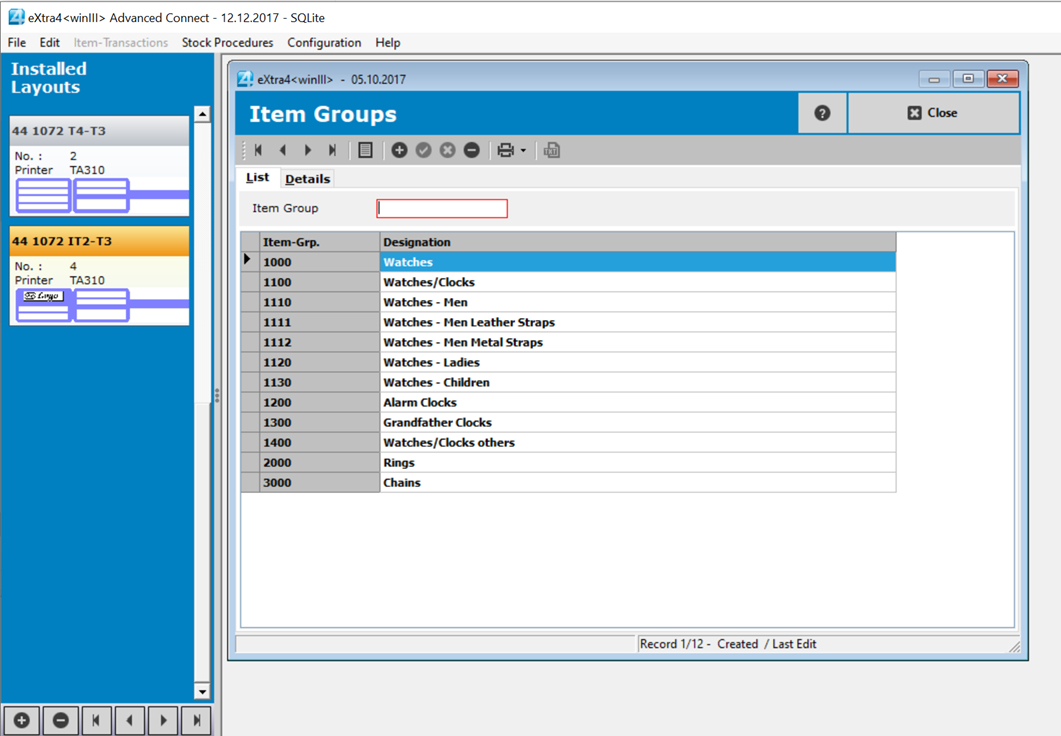
To create a new item group, enter the item group in the input field above and press > ![]() < and confirm that you want to create a new item group.
< and confirm that you want to create a new item group.
On the following page, enter the name and, if necessary, the descriptions of the item group.
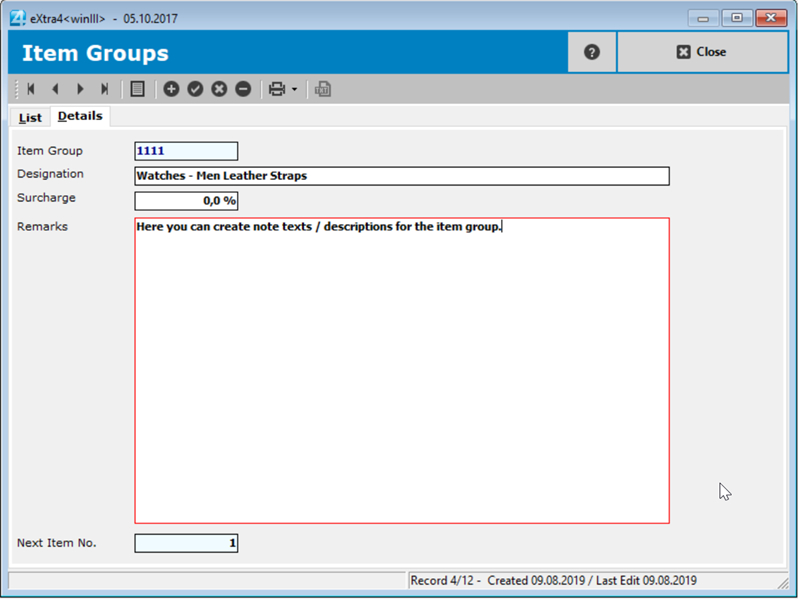 .
.
The field "ArtNr. Lfd." displays the next consecutive number to be assigned to this article group during automatic article numbering.
This number is incremented by the system during automatic assignment of item numbers and cannot be changed.
When you have completed all entries, save your new item group with a click on ![]() .
.
Then click the > ![]() Symbol < to return to the overview.
Symbol < to return to the overview.
Via the print menu a preview of the group list can be displayed or the print or PDF export of the item group list can be started directly.