These settings (tab) are only displayed if you have selected a label layout that includes printing a logo.
The graphic required to print a logo is loaded into the printer's memory using these settings and remains permanently stored there. This means that even after the printer has been switched off, the logo file is still available in the printer's memory.
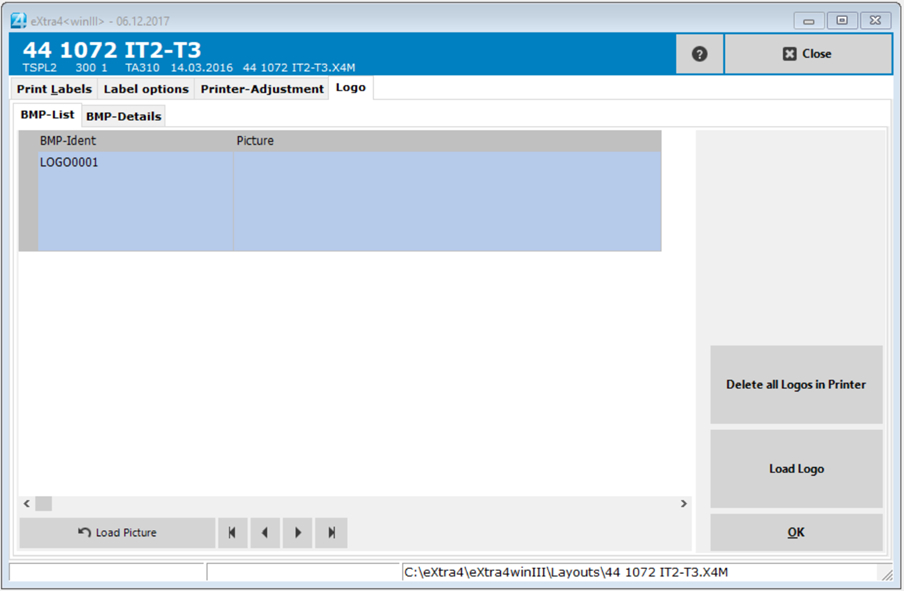
To upload a logo, press the button > Load image <.
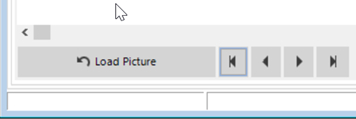
Now you can search your saved logo, which you want to load onto the printer, by clicking on the "magnifying glass".
We recommend to save the logo files (*.bmp and *.pcx) in the folder C:\eXtra4_2\Logos.
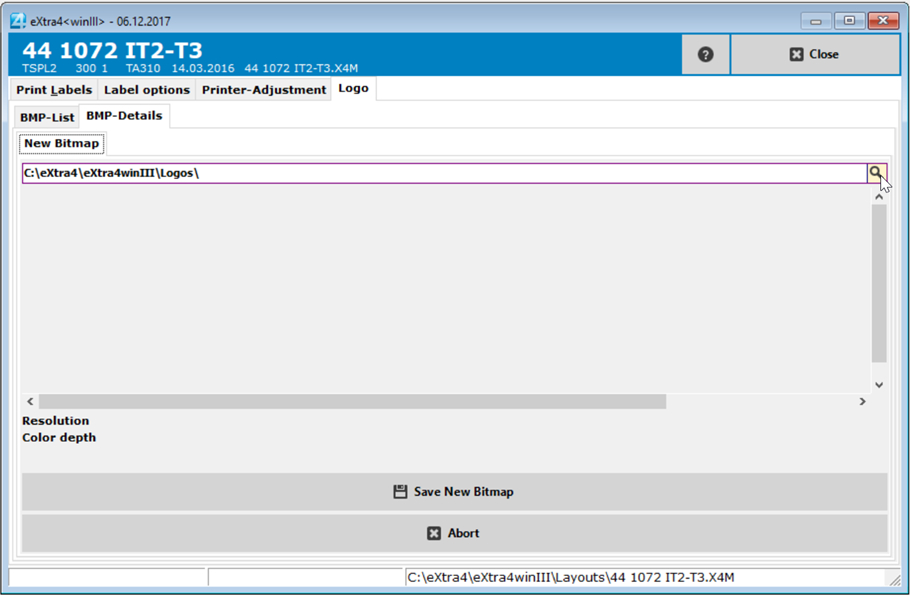
In the window that appears, select your desired logo and press the button > Open <.
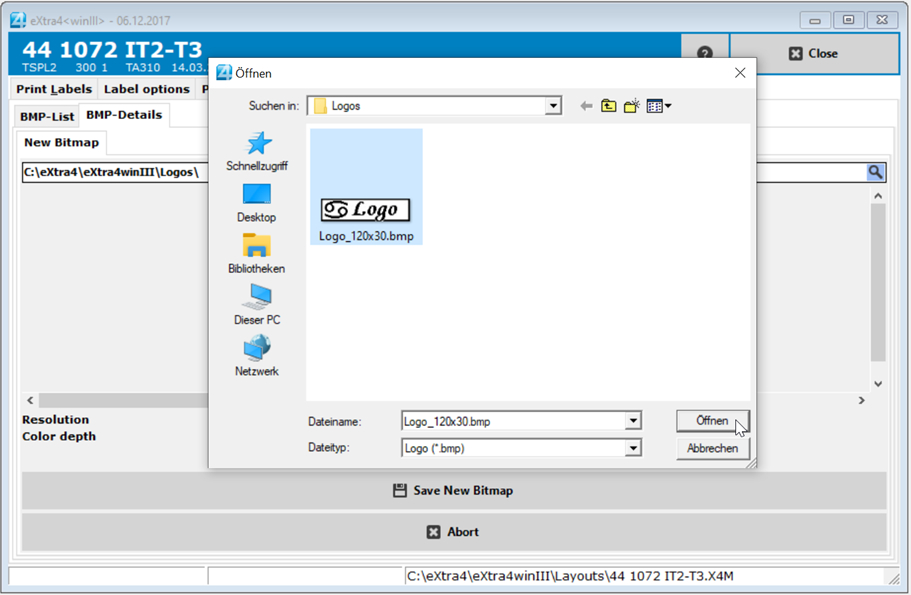
After opening the layout press the button > Save New Bitmap < to save your selected layout. Now your selected logo appears in the BMP list.
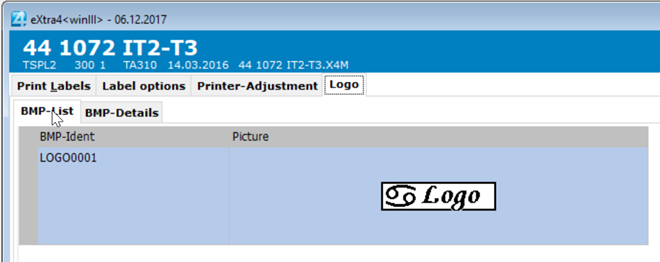
With a click on > BMP details < you get to the detail settings for your loaded logo.
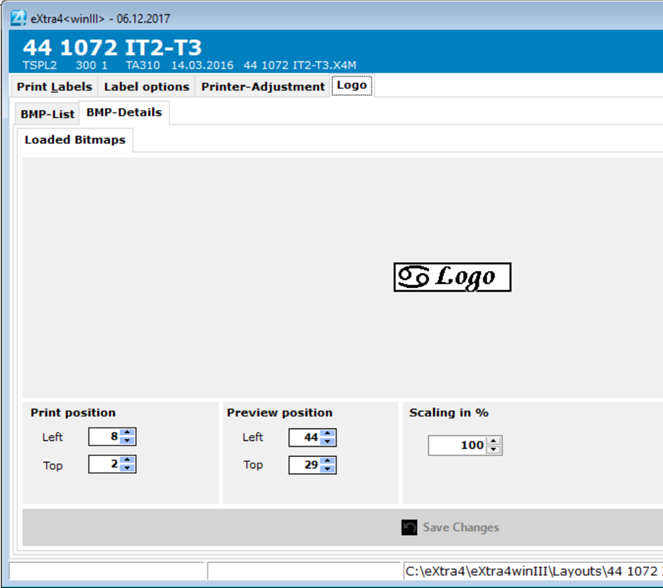
Print position:
Here you can move the position of the logo as a whole on the label.
Preview position:
Here you can move the position of the logo on your screen.
Scaling:
Here you can change the size of the logo in the view.
Attention: The scaling does not change the print image!
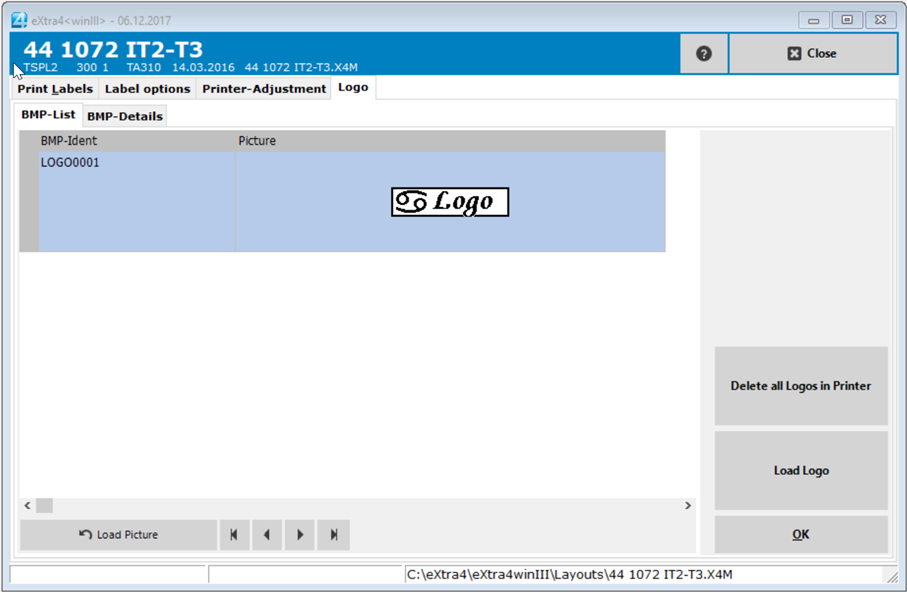
.
Button "Delete all logos in printer"
By pressing the button "Delete all logos in printer" all logos in your printer memory will be deleted. The label will be printed without the logo.
Button "Load Logo"
When you press the "Load Logo" button, the logo selected above is sent to the printer and saved on the printer.