Important!
If you already have a software license
Are you already a registered user or still interested?
If you have installed the eXtra4<winIII> software on your computer, it will initially run in the smallest range of functions. (Edition "UltraLite")
With the "UltraLite" edition, you can capture label data for a single label layout and print it on a single printer with a print run of 1 piece.
Only as a registered user can you activate and use the functions of the edition you have selected.
If you are interested in the download edition "UltraLite" from our website, you should register if you want to fully test the program.
With the registration you become a user and receive your license document from us. Please scroll down to the section > User Registration < and start there.
Interested parties with free software from a download from our website can obtain a license document by registering.
With this document you are able to extend the capacity of your Edition Lite free of charge after licensing (see step 1):
instead of just 1 label, you can print as many labels as you like on a single printer with the typed data and this permanently indefinitely.
At the same time, we will also activate a trial edition for you, which will make the capacities of the software fully available for testing for a period of 2 months.
1. Select > User registration < from the Help menu of the program.
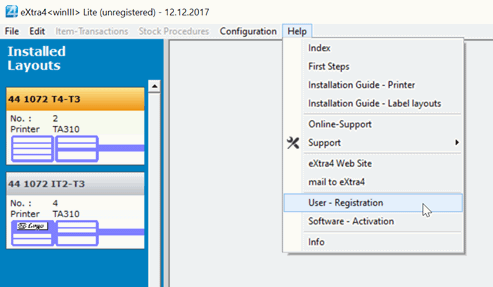
2. In the >Address < tab of the user registration, please fill in all fields with the information about your company and your person.
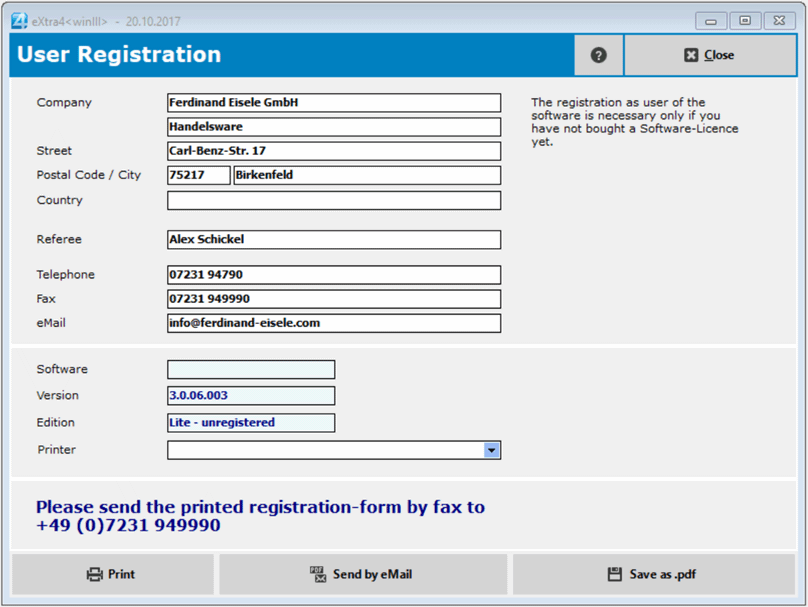
In the tab > Software details < information about the software is automatically entered by the system. Here you do not have to enter anything manually.
3. If all fields are filled out, you have 3 possibilities to complete the registration:
- With a click on the button > send as e-mail < you automatically trigger the generation of an e-mail with your data in your mail program. All you have to do is send it.
- With a click on the button > Print < you can print the form and send it to us by fax or mail.
- With a click on the button > Save as .pdf < you generate a PDF with the form content, which you can save and then also send us as PDF.
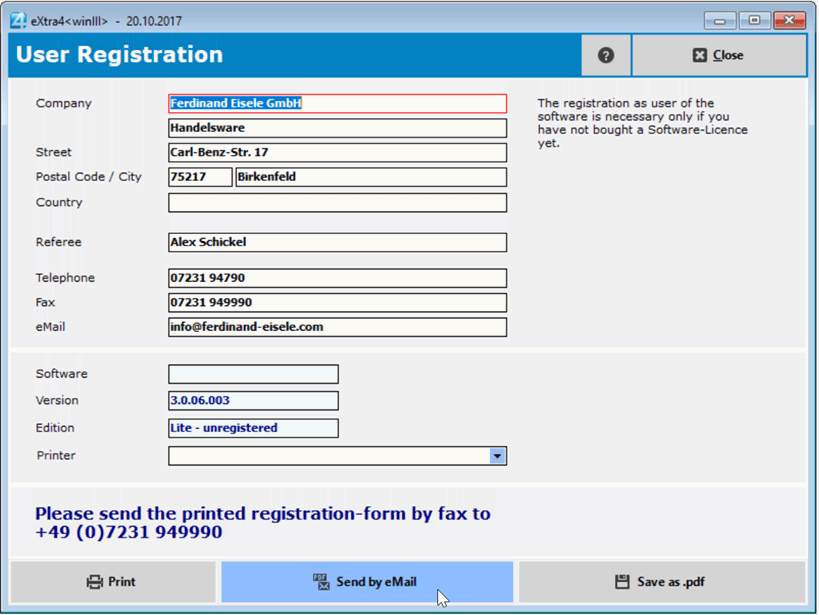
After we have received your registration, you will immediately receive your license document with your license number and your user code.
You will then be registered as a user.
If you hold the document in your hands, please continue with the software activation at the top of this page.