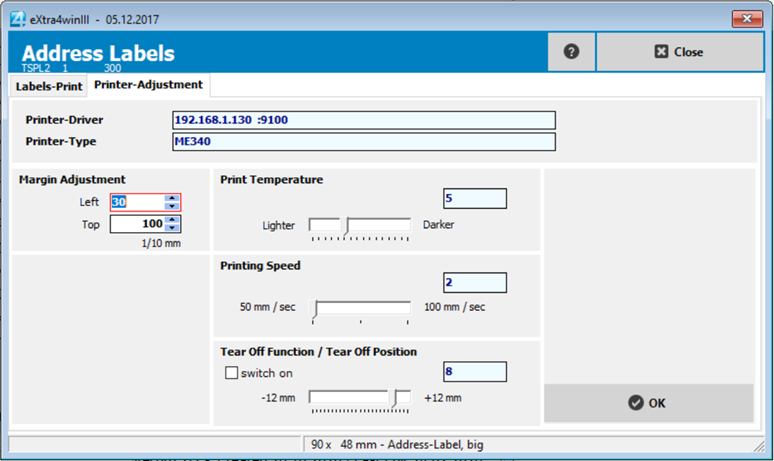To print an address label, select the desired addressee in your address list. Either open the details and press the button > Print address label < or open the item > Print address label < in the drop-down menu in the upper bar.
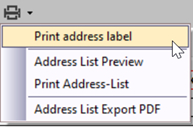
The address data is then automatically inserted from the address management into the address label.
However, you can change the text of the address label at will before printing. For example, adding or deleting lines or line spacing. The number of labels to be printed can also be changed here.
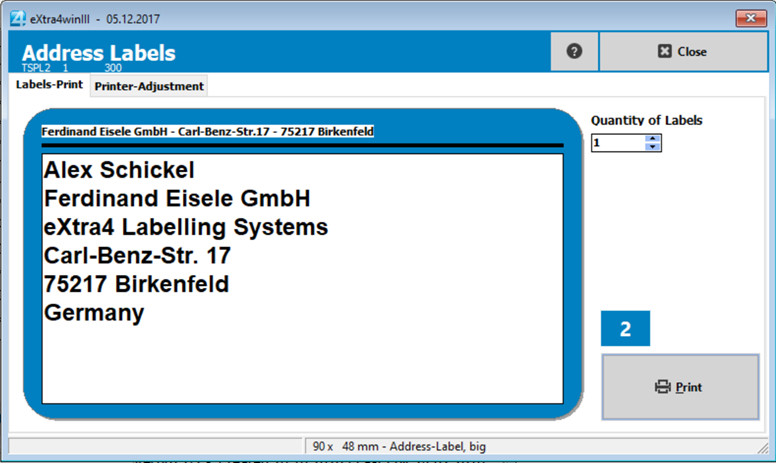
Printer Settings
Just like when printing item labels, you can change margins, printing temperature (degree of blackening), printing speed and the peel-off function here.